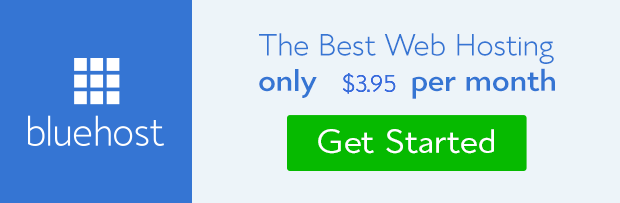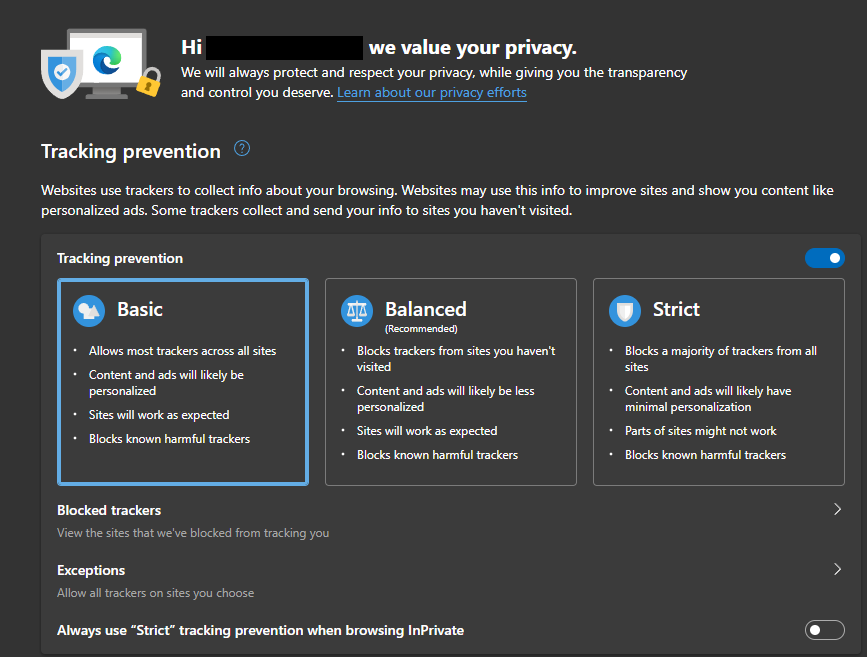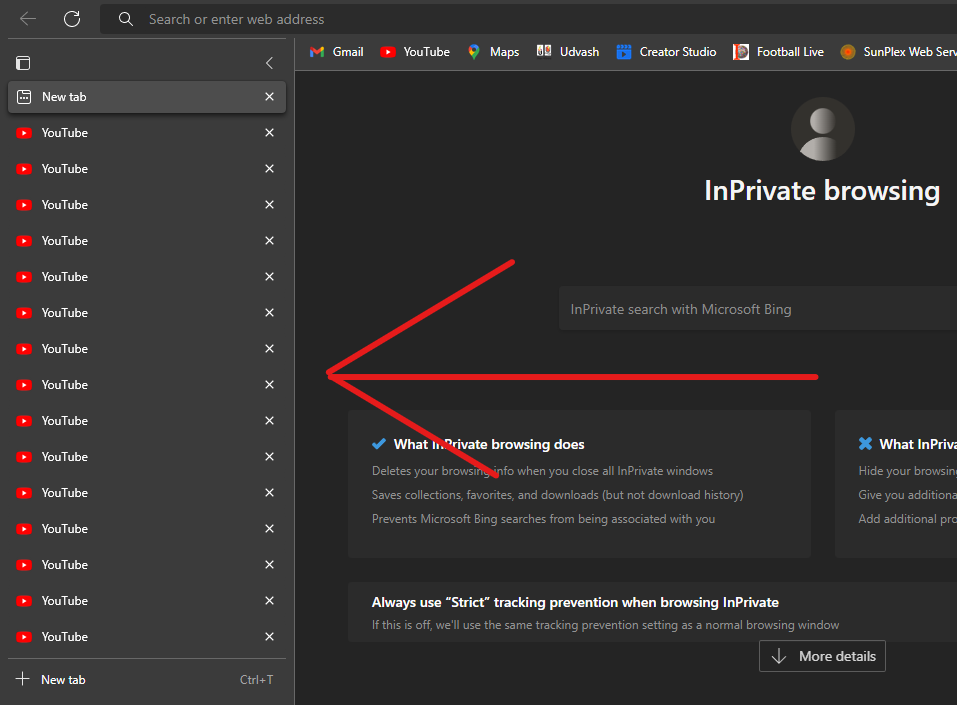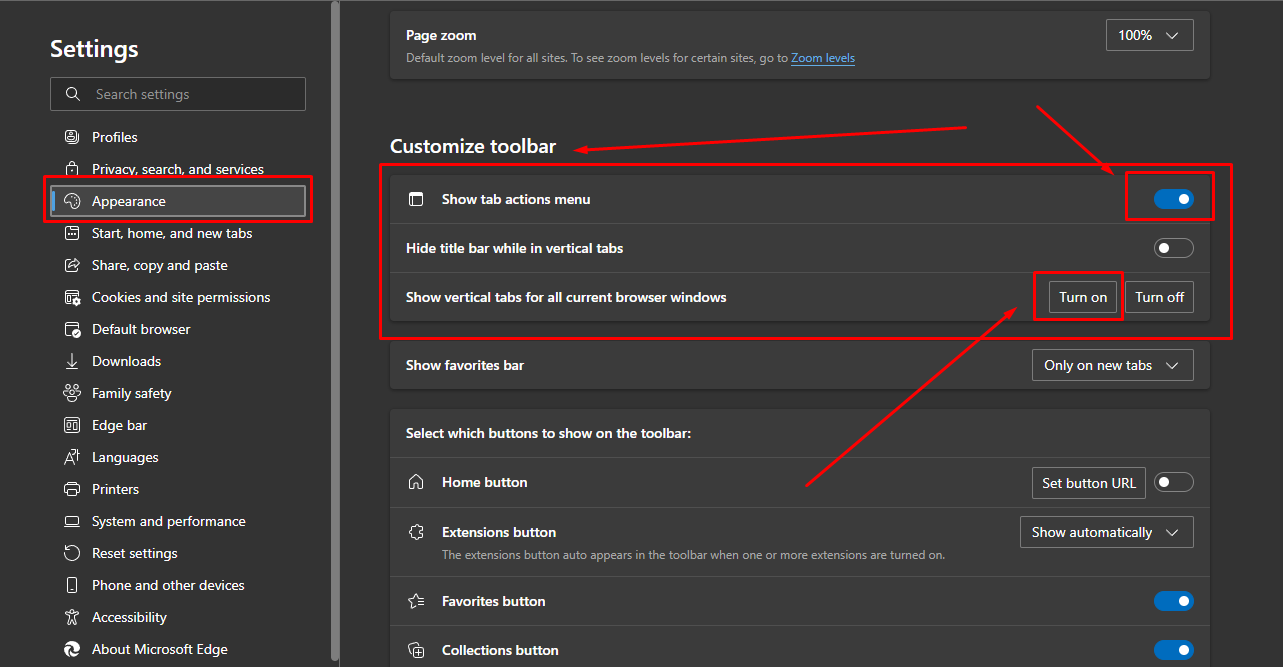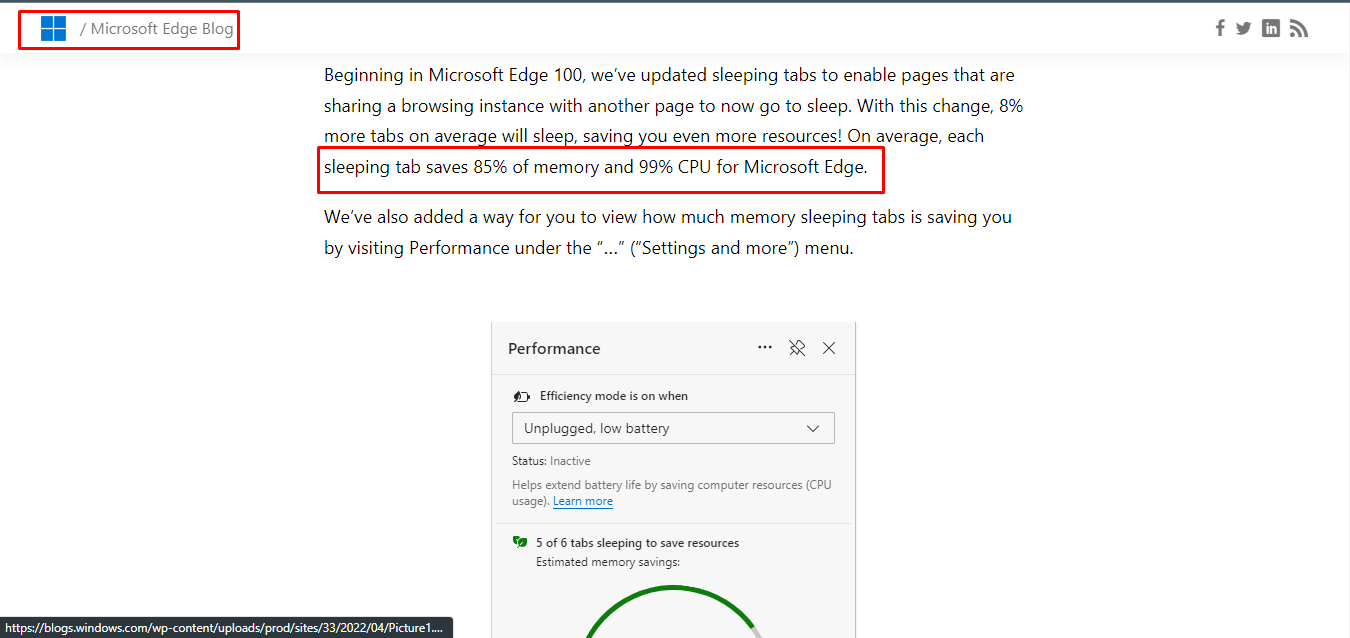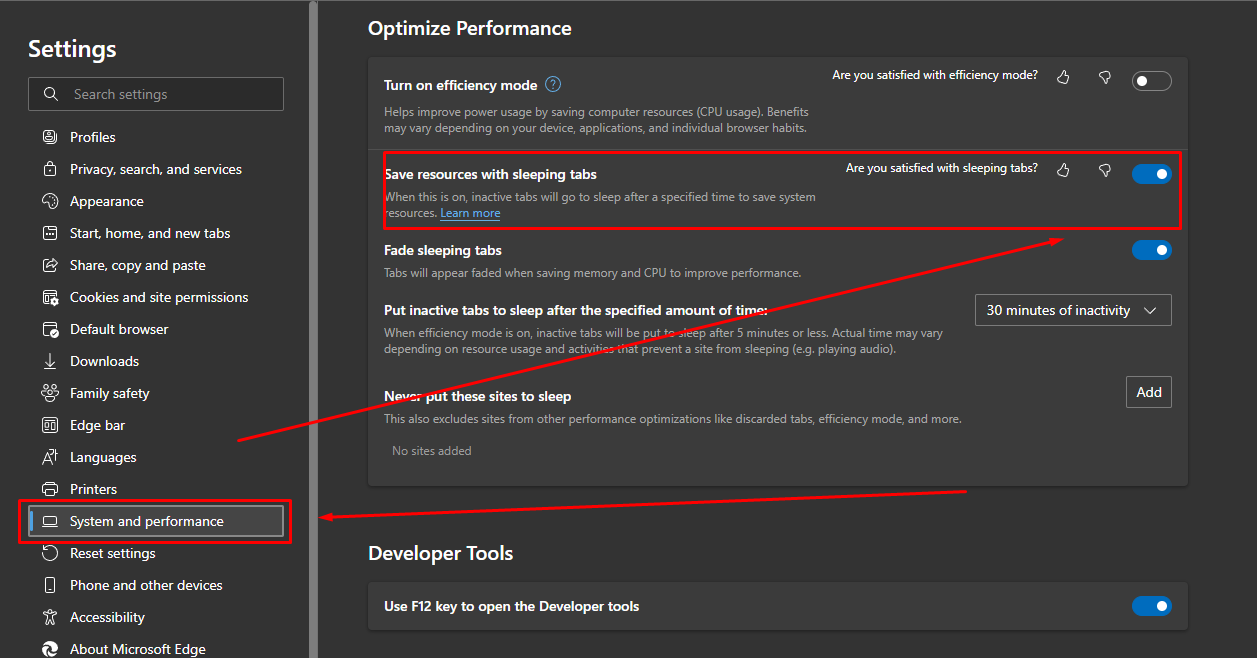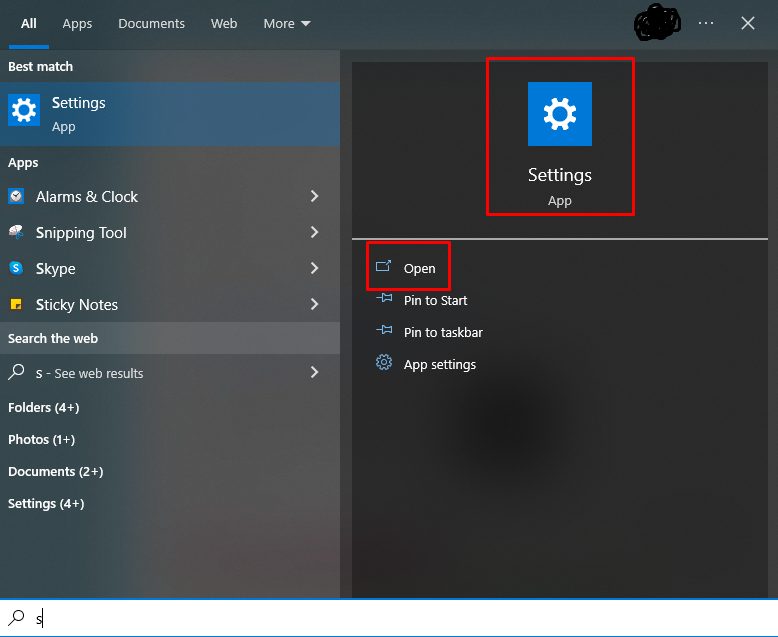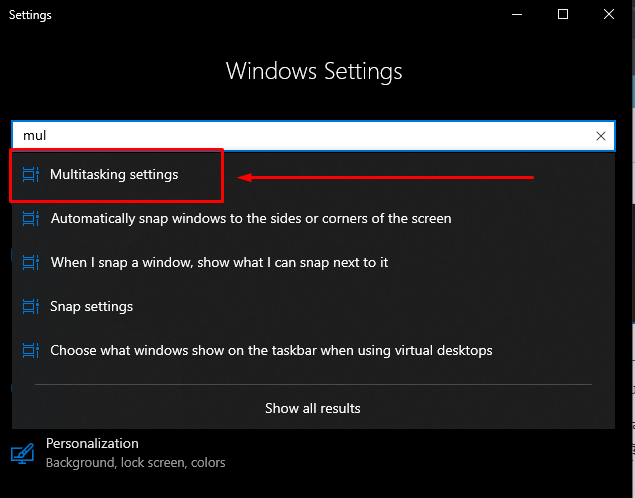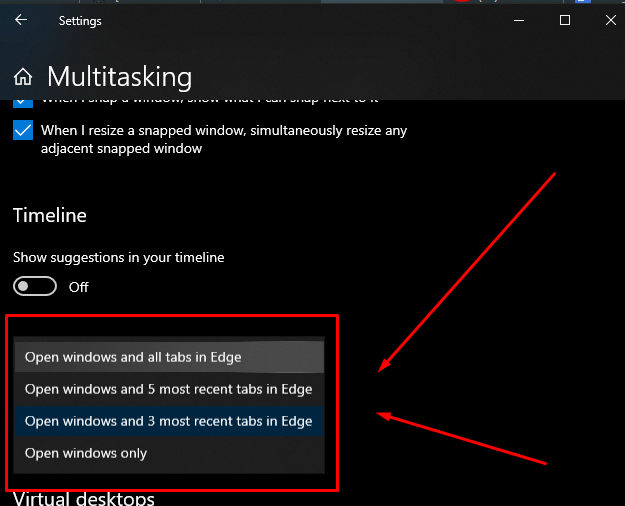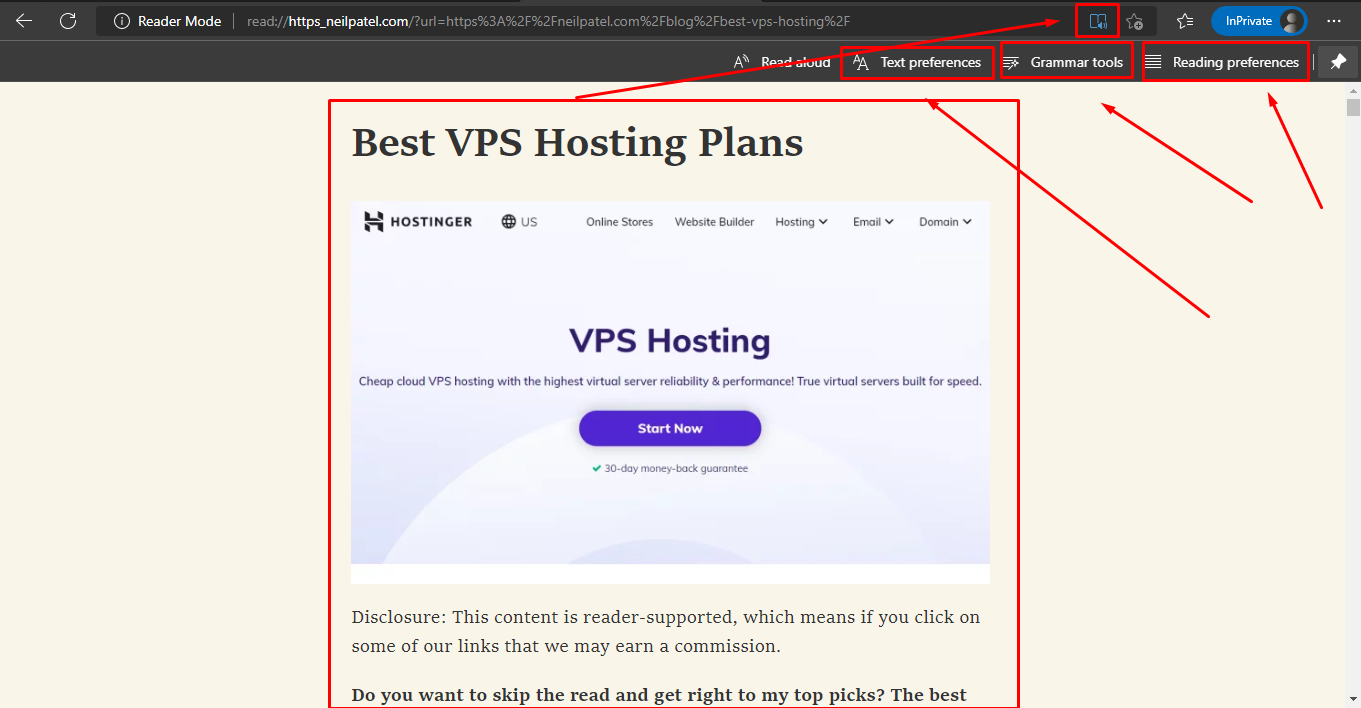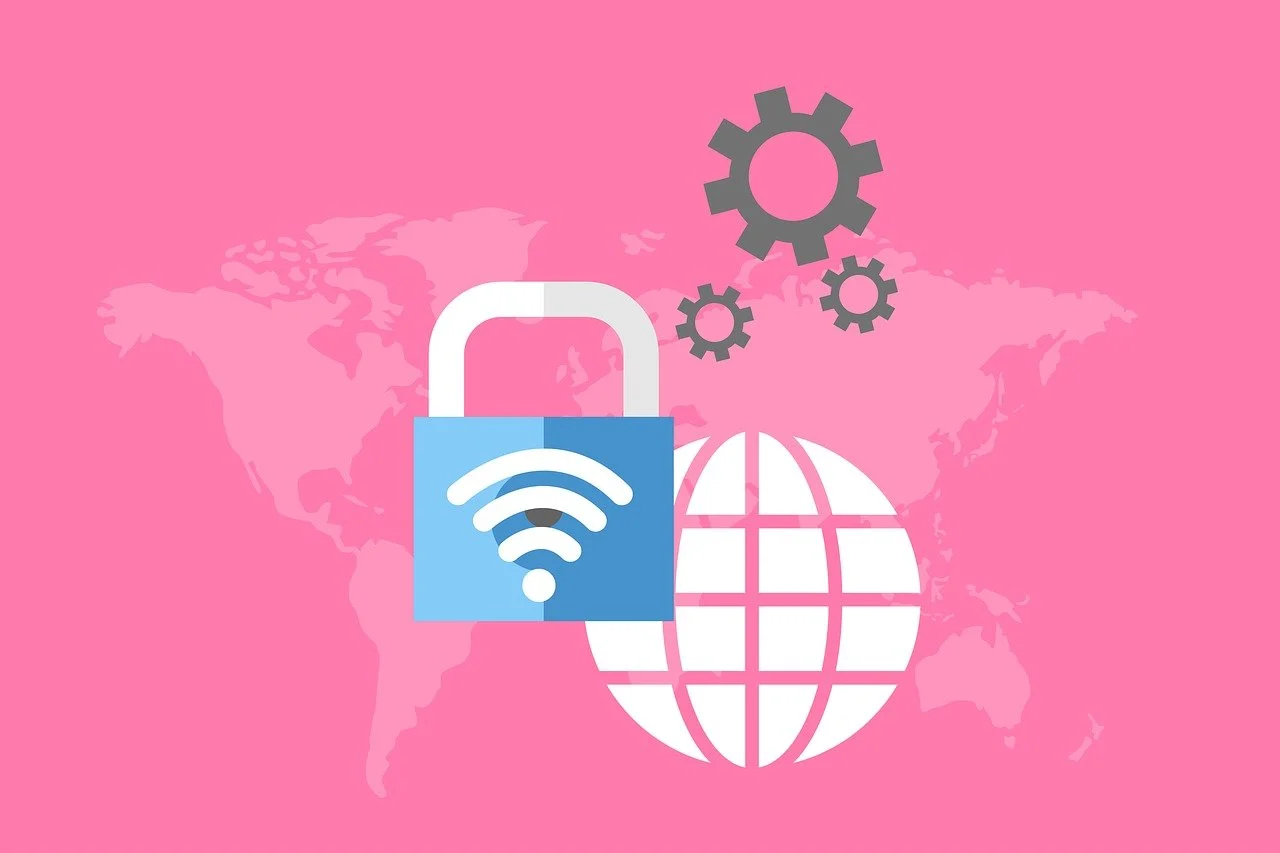Today I will talk about some of the features of Edge Browser and why I think Microsoft Edge While not a groundbreaking contribution to the genre of Google Chrome, it is certainly one of the best.
We all know that Chrome is one of the most popular browsers of Google. Whether it is an Android phone or Windows operating system. Mac users usually use the Safari browser but for some Extention, they also have to use Chrome for support.
At one time Edge did not have all kinds of extension support. But since 2020, Edge has been completely redesigned by Microsoft. Now all the extensions that work for Chrome, of course, will also work for Edge. Because Edge is now made with Google’s Chromium-based open-source project with which Chrome is built.
So now you must think that it is made with the same source code then why Edge can be better than Chrome?
Edge has some good and new features. This is why I think it’s a better option than Chrome. That’s what today’s post is about.
Table of Contents
Feature 1: PRIVACY
Edge is far ahead in terms of privacy. We know that Chrome monitors our search category or preferences and suggests different things, products, and services. This is definitely a good feature. When you see something like this already ready for you, you will be happy.
But Microsoft Edge Its policy is different. They give you some built-in flexibility when it comes to security. You can lower the tracker or monitoring level by built-in.
** To do this, go to Privacy and Services from your Edge settings. You will see there is an option called Tracking Protection.
** Here Basic, Balanced And Strict There are modes. From here you can select the mode according to your needs.
** Blocked You can see from the trucker which truckers have been blocked.
** Besides your Exception You can select the site from which you do not want to turn off the tracker. Because many times if you select strict mode, there is a problem to load a lot of content of the website. If you add these essential sites here, Tracker Protection will be turned off for that.
Feature 2: Vertical Tabs & Sleeping Tabs
The best feature of Edge is its vertical tab. If your monitor is wide then you can take full advantage of it in a better way. When we turn on many tabs, their names are not seen or scribbled. It is difficult to find out which tab contains e.
Then there is an option called Vertical Tab with which you can sort the tabs vertically. Then it will be convenient to see the tabs and you can see the titles.
** If you do not have this option then from settings Appearance And from there Customize Toolbar Of section Show Virtual Tab Button Option T will enable.
** There is also an option called Sleeping Tab which will slip your inactive tabs. That means they don’t consume resources. Microsoft claims that this option will ensure better performance by reducing your memory and CPU usage up to 30%.
** You can set it manually just like me.
** For this you need to go to the system options from the settings of Edge Save Resources You need to enable the Sleeping tab option in the section. Here you can determine how long after the tabs will auto sleep. Here again, you can determine which sites you do not want to ever sleep.
Feature 3: Multitasking
We usually have a lot of windows open Alt + Tab Let’s quickly switch to Windows by pressing. But in case of browser’s tab change Ctrl + Tab There are pressures that can be annoying at times because you have to do it one at a time. But when you press Alter and Tab on Edge, your tabs will show up in the form of windows. You can also set it as you like.
** For this you go to the settings of Windows and Multitasking option, not the setting of Edge.
** And from here you can set your mind. By default, Edge has the last 5 tabs and the rest of the window. If you want, you can select Only Window if you do not want the tab switching feature. This will depend on your personal preference.
Feature 4: IMMERSIVE READER
This will be very useful for you if you are a regular blog reader. You go to the sites Turning on the Immersive Reader option or pressing F9 will remove all content except text and images. And you can then easily read the text and background themes as you wish.
** Note that not all sites have this feature. You will be able to use this feature on sites where you will find the Emerson Reader logo.
Feature 5: Read Aloud
This is a very good feature that I use regularly. If you do not want to read the content of many sites, you can listen to the audio with this option. You can customize this audio to your desired speed and voice. I think it is the most suitable in English for now. The rest of the language is expected to be added very soon.
So these are the 5 reasons I like it. This does not mean that Chrome is not a good browser. Definitely good. But as Windows’s built-in browser, we still think of it as the dinosaur-era Internet Explorer. I do nothing but download Chrome with Setup. But no Edge now uses a lot of optimized and comparable RAM from Chrome. However, it is true that Chrome’s Sync means that the phone’s Chrome and PC’s Chrome are logged in with the same account. Recent Search, History [History]Bookmark [Bookmark] There are many more features that can be accessed, including two more devices. In the case of Edge, Sync is done with a Microsoft account but it is not very useful as we rarely use it.
At the end of the day, the browser thing is your comfort and personal choice. I didn’t want to shorten any browser with video. In terms of features, they use whatever they want to put forward and use.
Be sure to let us know in the comments which browser you are using.
Goodbye like today. All will be well. God bless you.