Do you want to change the shop page title in WooCommerce?
By default, Your main shop page is simply called ‘Shop”. But do you want to make it more attractive, descriptive, and engaging?
In this article, we will show you how to change the WooCommerce Shop Page Title
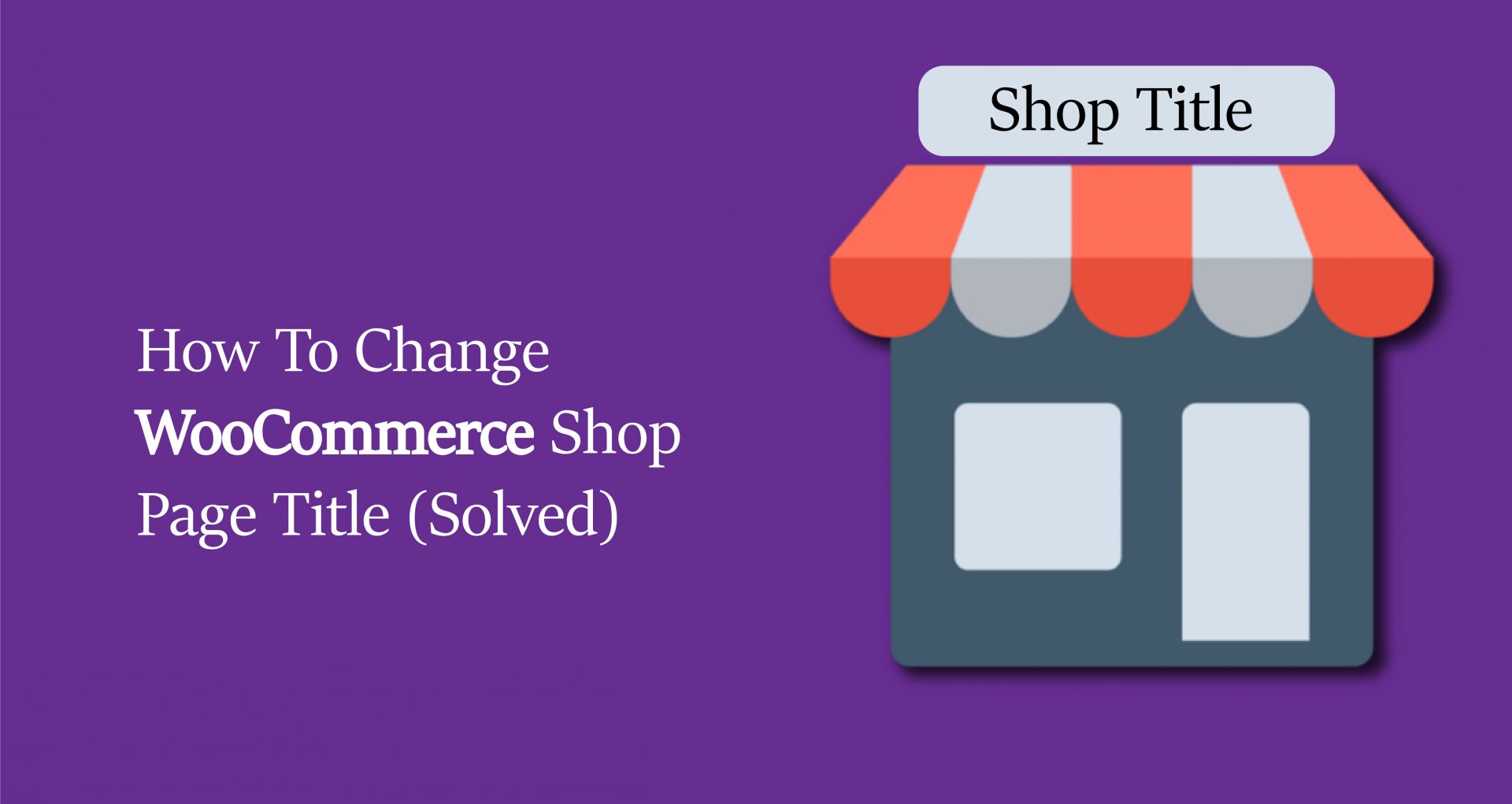
Why Change Shop Page Title in WooCommerce?
When you install WooCommerce, by default woocommerce creates several pages like my account page, shop page, cart page, and checkout page.
By default, the shop page title will be Shop But you can change it whatever you want like ‘Fancy Shop' or ‘ Product House' or something more detailed. Overall it can help better the shop experience and help build trust with your visitors.
Customizing your shop page title can also help your WooCommerce search engine optimization. Google and other search engines look at the words used in page titles to determine how to rank them in search results. If your shop page title is more descriptive, it can help you get more traffic to your online store.
With that said, let’s show you how to easily change the WooCommerce shop page title. Simply use the quick links below to jump straight to the method you want to use.
- Changing shop page title with built-in WordPress settings
- Changing shop page title by adding a few lines of code to wordpress
Method 1: Changing WooCommerce Shop Page Title with Built-in WordPress Settings
The easiest way to change your shop page title is with built-in wordpress settings.
To change the woocommerce shop page title, go to All Pages -> Pages. Now you need to find the page that says “Shop – Shop Page” then hover over it and click on the ‘Edit' button.
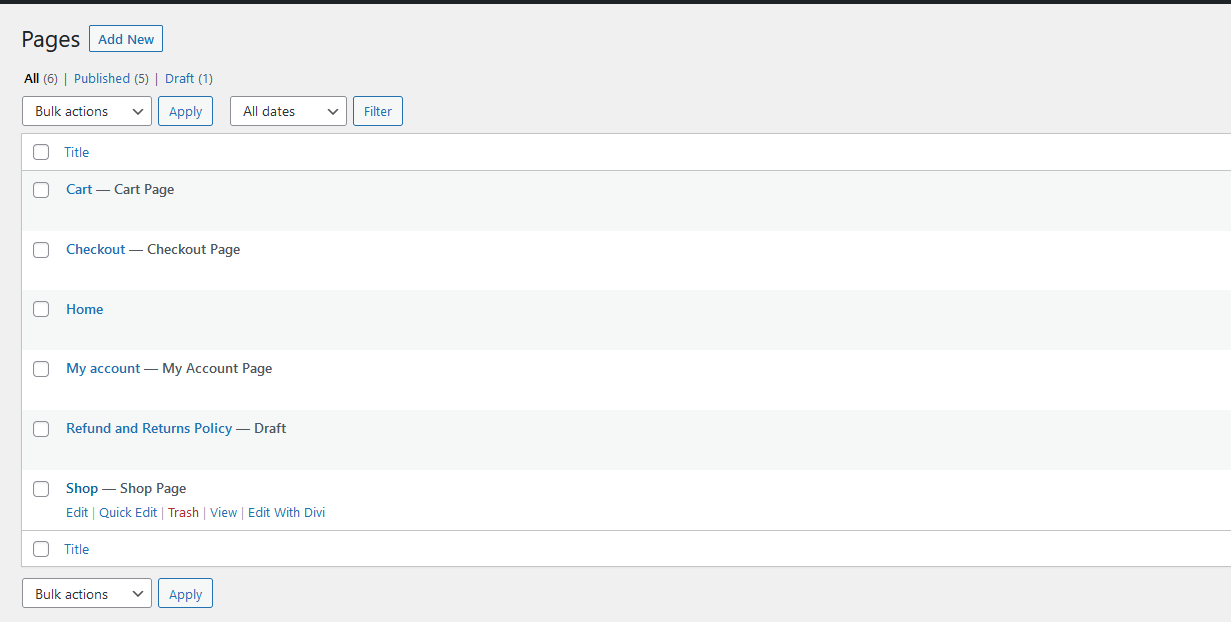
After that, you will see something like the below image. Now remove this shop name and enter your desired name that you wished to add.
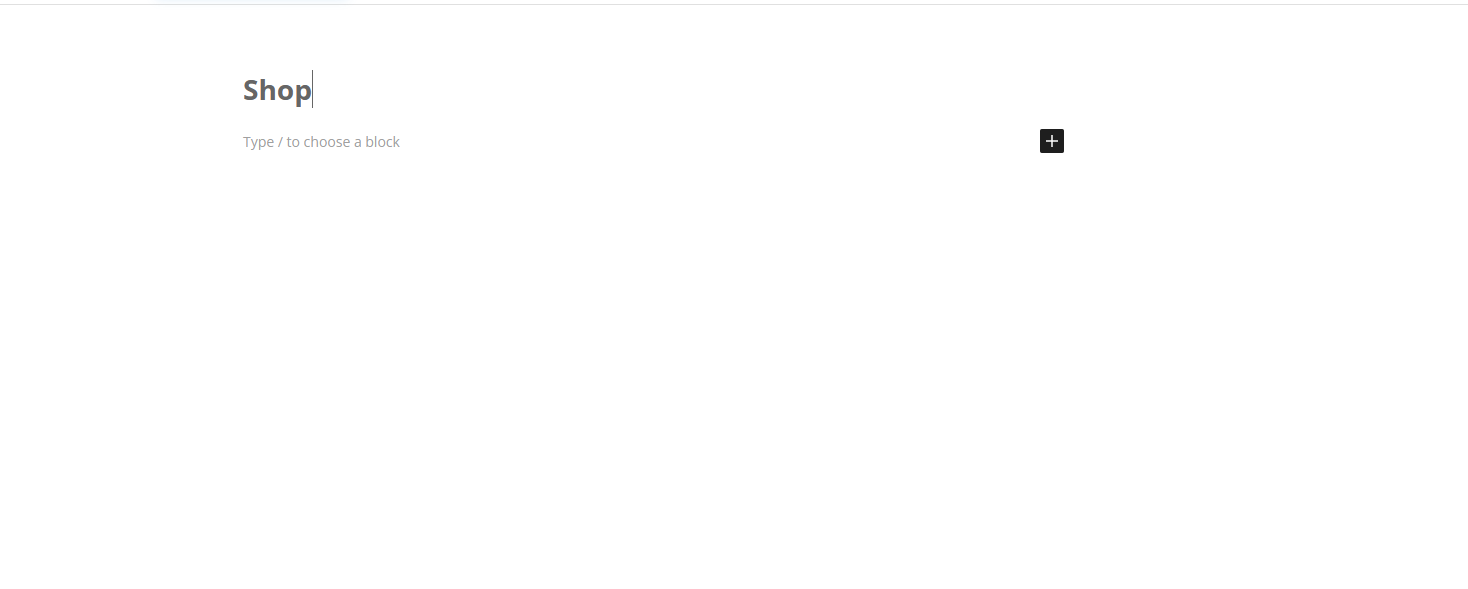
As you can see I've entered my shop page name is ‘Fancy Shop'. Once you rename your woocommerce shop page name then click on publish or update like the below image.
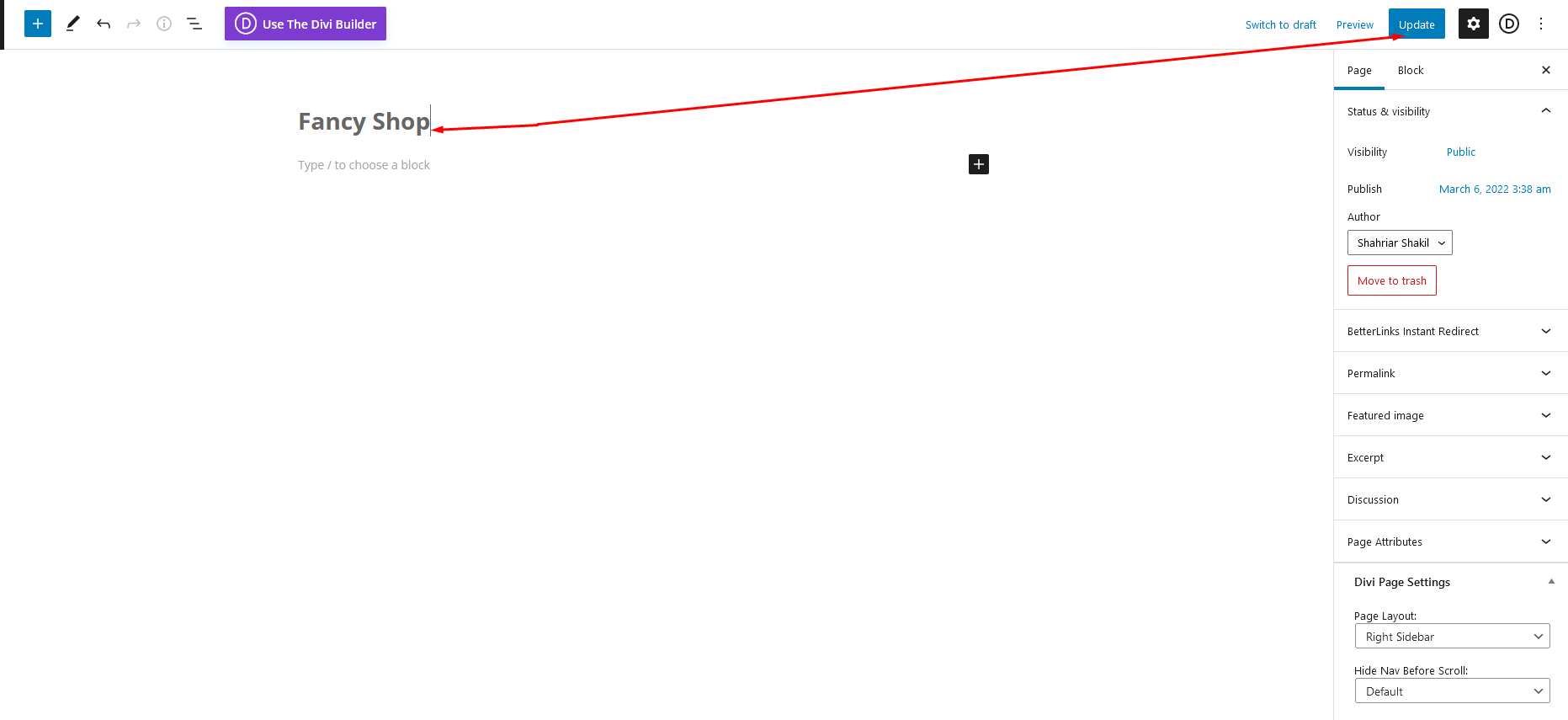
When you are done go to your shop page and you will see that my shop page name has been changed. Currently, my shop page name is ‘Fancy Shop'. Also, it will change your navigation shop name and breadcrumb name with ‘Fancy Shop' like mine.
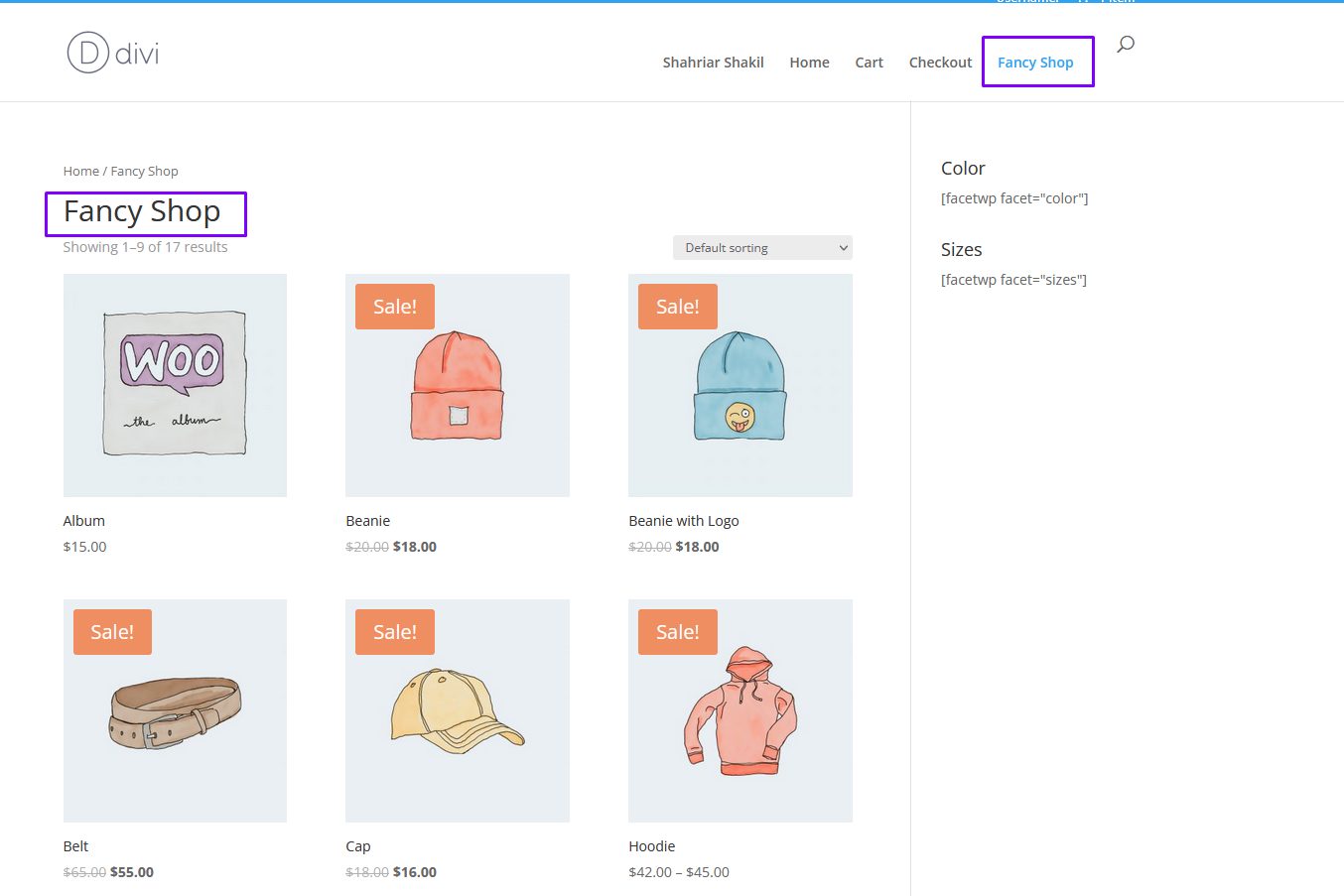
Method 2: Changing WooCommerce Shop Page Title by Adding a Few Lines of Code to WordPress
On our first method, we saw how to change the woocommerce shop page title with built-in wordpress settings but remember one thing all themes don't support these kinds of settings. So, for that, we have to do it manually by adding some code to wordpress.
In two ways we can add this code to our website.
The first way is to add this code to your theme functions.php, but you have to remember that if you update your theme then it replaces this code with the theme default code and it will not work.
What is The Second Way To Add Custom Code To WordPress Website?
The second way is to add this code through the wordpress code snippets plugin. Once you add your code through code snippets then it will affect by your theme update. It will keep this code the same until you deactivate or delete this plugin & I'm preparing this second way. It's safe and secure.
To add this code using the code snippets plugin go to Plugins -> Add New and search Code Snippets on WordPress Repository.
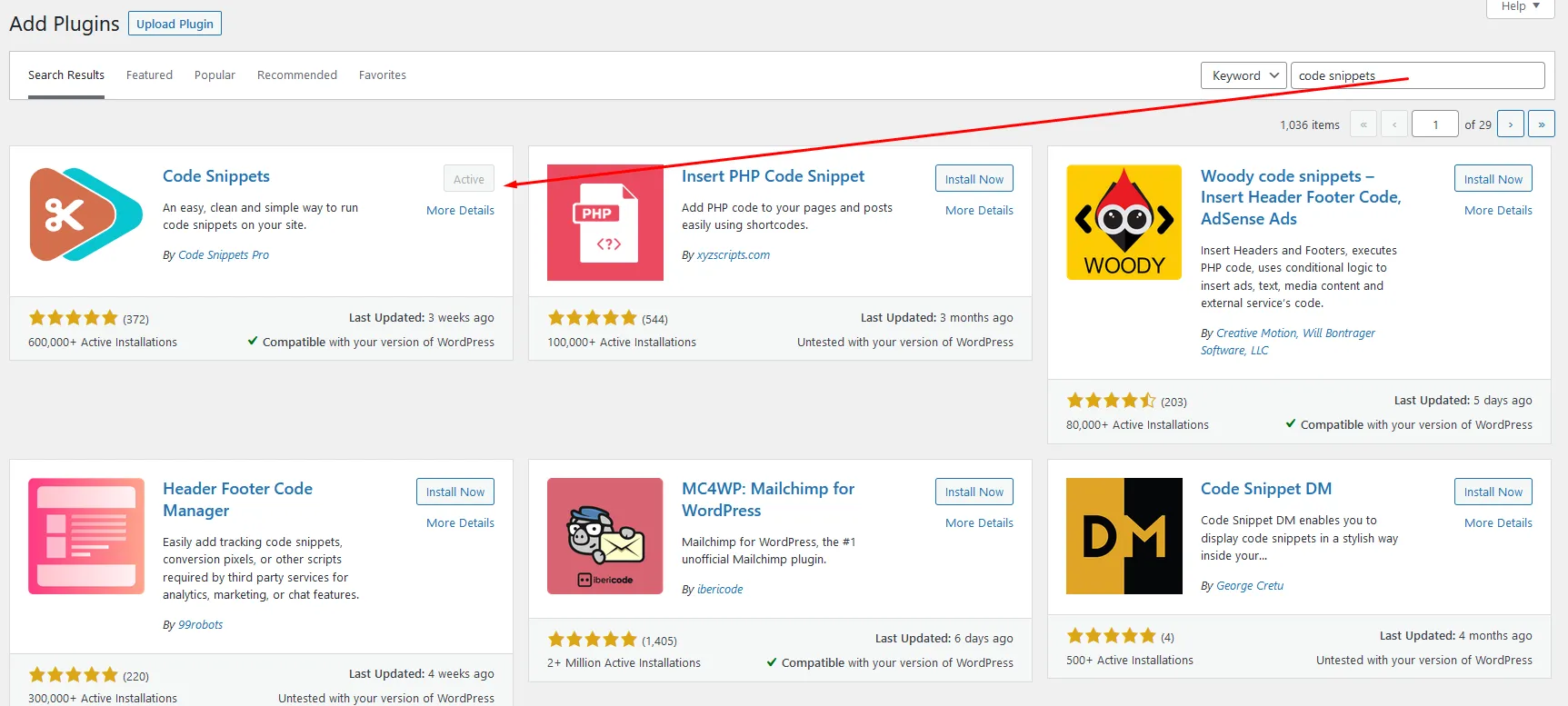
Or You can download it from here
After that click on install and activate it. Then go to Code Snippets -> Add New from WordPress Dashboard Menu. Now, Enter your snippet Title name like “Changing WooCommerce Shop Page Title” and paste your code in the code area. After that click on Save Changes & Activate

WooCommerce Change Shop Page Title Code
add_filter( 'woocommerce_page_title', 'wpcodersclub_new_woocommerce_page_title');function wpcodersclub_new_woocommerce_page_title( $page_title ) { if( $page_title == 'Shop' ) { return "Fancy Shop"; }}
Once you're done go to the shop page and check your shop name like mine ” Fancy Shop”.
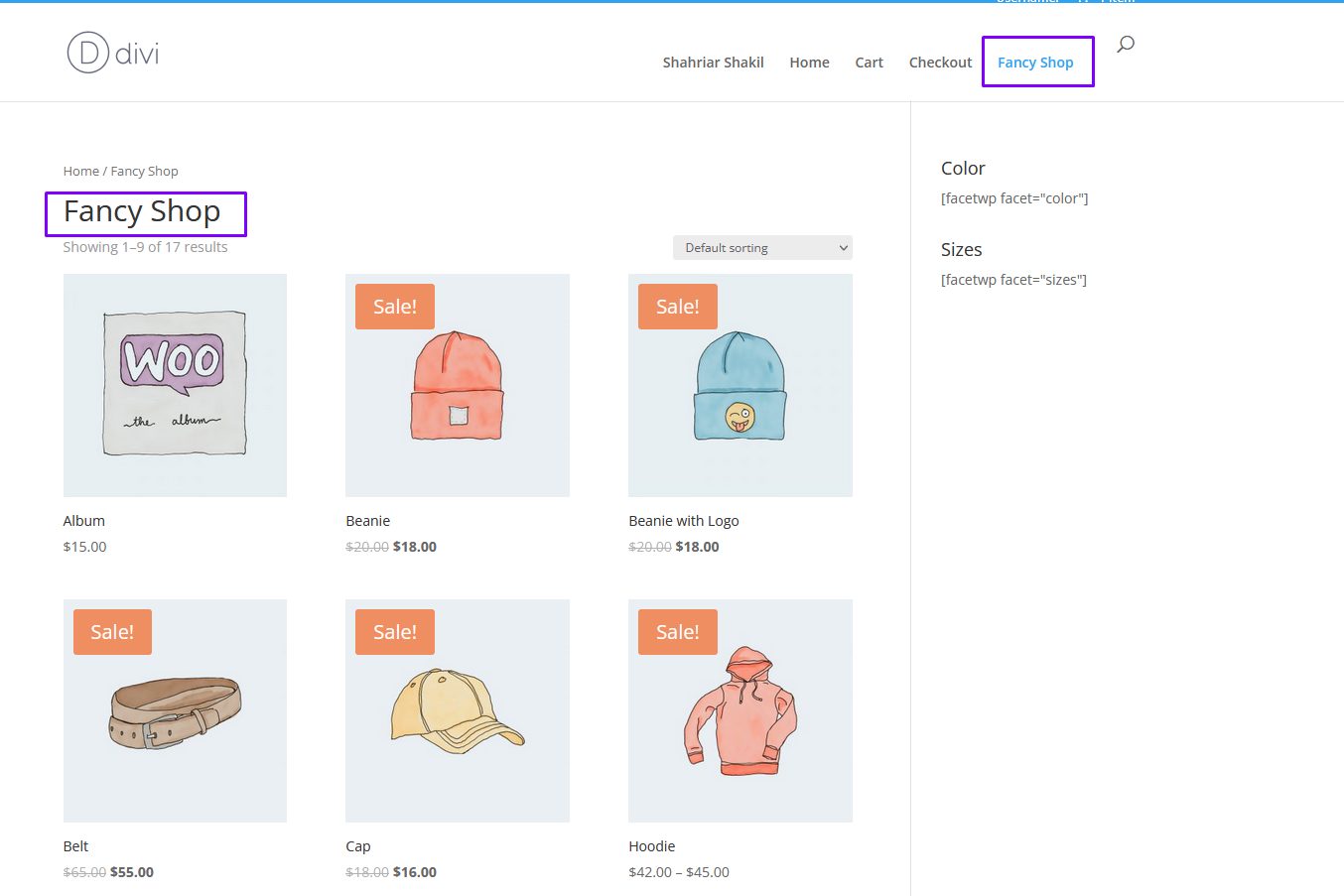
Hope This will help beginners to solve this woocommerce shop page title issue. Thanks for reading our article. Stay with us for more beautiful articles.
Also learn:
How To Show The Logged Username In WordPress WooCommerce Website
